Instructions for the forgot password function
In order to use the forgot password function you will need your neptun code, your student email address
(Usually ends with @stud.uni-nke.hu).
To verify your identity you will have to login to the Student Neptun,
web server, which requires your Neptun password.
If you are not sure in your student email address, they you can use the Forgot email adddress link,
to request it. The result will be stored in a minute in the Neptun, under the
Personal information/General data
in the NKE Email cím line. Press the "Show more" button to display the end of the list.
The password change process has 3 steps (they may take some time, so be patient):
- Start the process here by giving your neptun code and email address.
- If the first step was completed successfully, identify yourself in Neptun. You will find the password change URL, under the Personal information in the General data tab, in the NKE Email Jelszó field. Copy the URL (https://ujjelszo.uni-nke.hu/...) The field is at the bottom of the list, so probable it is needed to press the Show more button to display it.
- If you pasted the copied URL into a browser a page with the password request form will appear. Fill the password fields with the same content. The new password must be at least 12 character long, must contain upper and lowercase characters and at least 2 numbers. Further details can be found in the current version of the university's information security rules: Informatikai Biztonsági Szabályzatban.
If password is known, it can be changed at
https://sts.uni-nke.hu/adfs/portal/updatepassword.